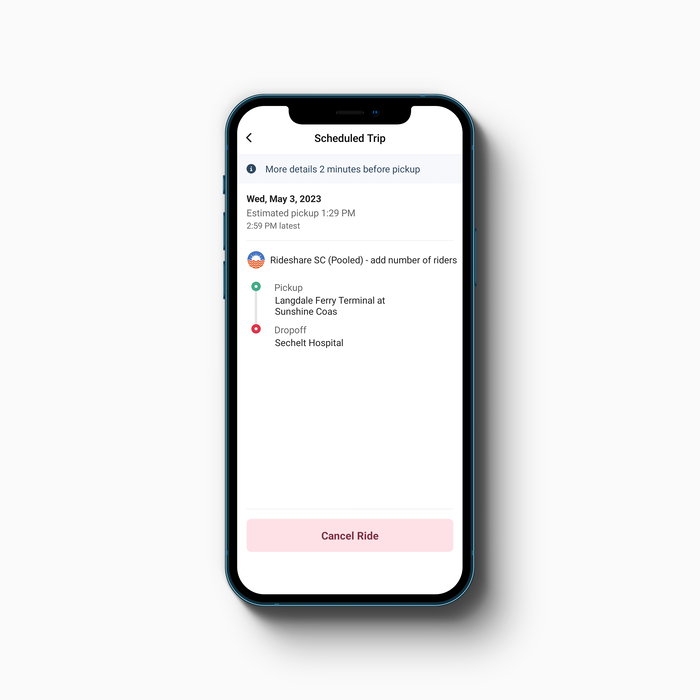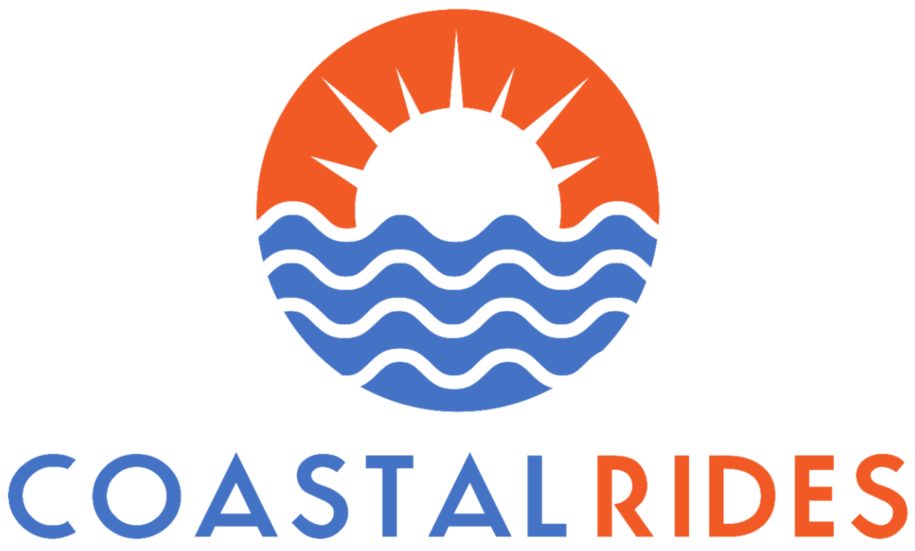Because we operate in communities that have much less activity than in the big city and often have long distances between populated areas, an on demand ride is not always only a few minutes away. We strongly encourage our riders to schedule in advance when they can, to make sure there is a driver available for their trip. Trips are pre-assigned to drivers so we know someone will be there for you, and over 97% of trips operate on time (stuff happens we can’t be perfect).
Here's how to schedule a trip in Advance
01
Enter Your Trip Details
When you see the map showing your current location, click on where are you going to enter your pickup and drop off locations.
Have a different pickup location from your current location? You can change the pickup location from your current location by clicking where it says current location and typing the address.
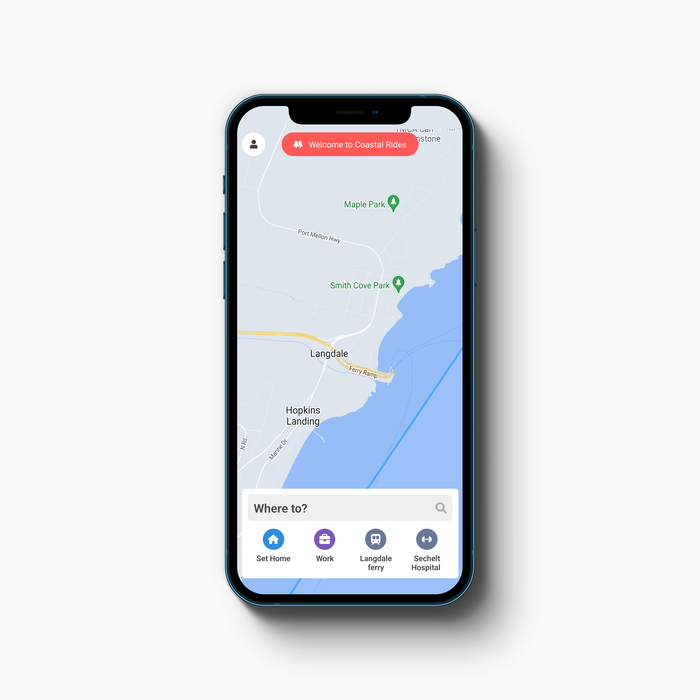
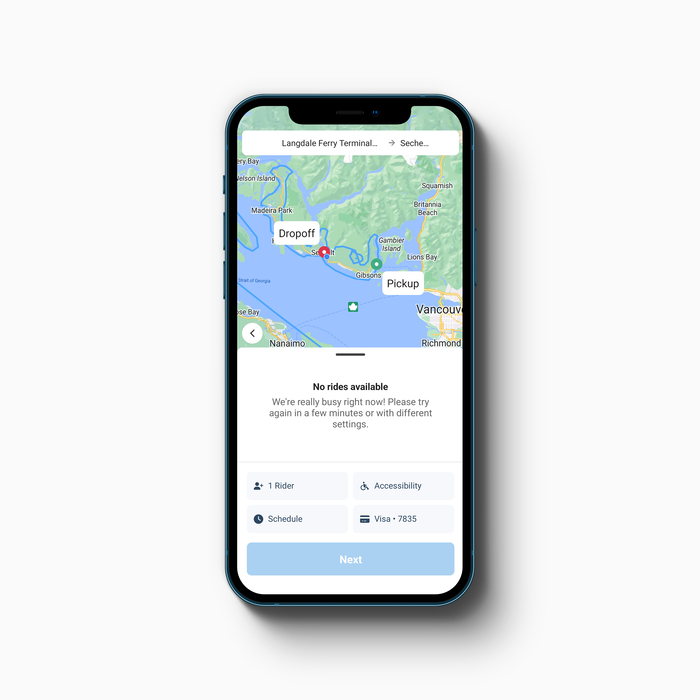
02
Confirm Trip Details
Confirm your pickup location, you can move the pin if needed.
What if there is not an available driver for your trip? That’s ok, that’s why you are scheduling in advance. Click schedule in the lower left corner. Notice that you can also change the number of riders if your group is more than 1 person, and add accessibility features like a service animal, or a bike (and hopefully a wheelchair soon).
03
Need To Be Somewhere At A Specific Time
Enter the date and time of your booking and click confirm. If you need to be somewhere at a specific time, like to catch a flight or a ferry, or to get to work, use the ‘Arrive by’ time and specify the time you need to arrive at your destination. Please note, because our system does a credit card pre-authorization when you book, you may not be able to book more than 6 days in advance.
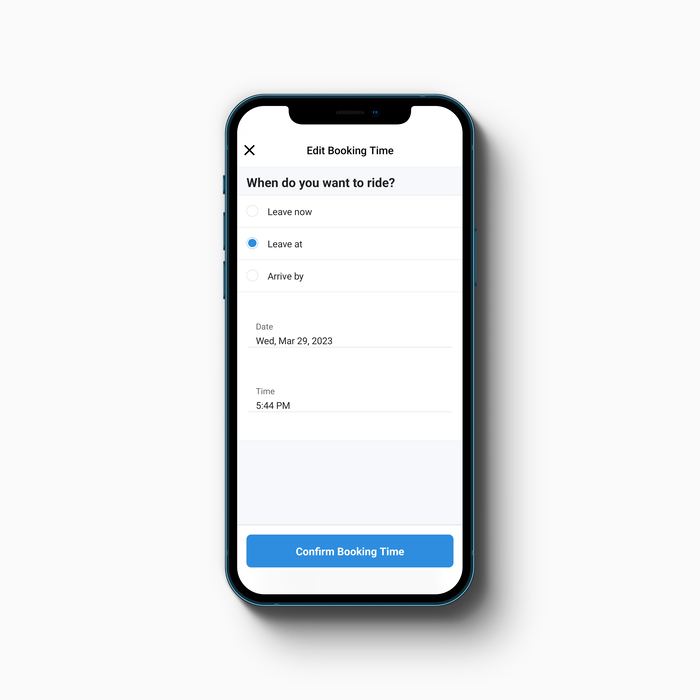
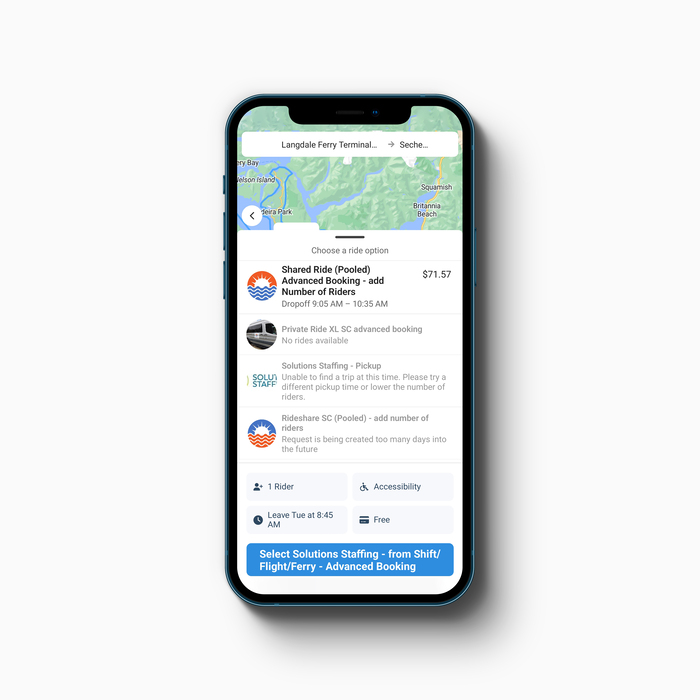
04
Choose The Ride And Fare
Choose the ride option and fare you need (remember to add the number of riders if you are travelling in a group). Note that there are usually both private car and shared ride options available (shared rides may be pooled with other groups and offer a lower fare) Click the blue select option on the bottom of the screen.
05
Confirm & Schedule Ride
Pickup and drop off estimates are shown along with the fare for your trip. Click the blue Schedule Ride button to book your ride.
You will see your trip details including estimated pickup time. You can go back to book another trip, or cancel if needed.
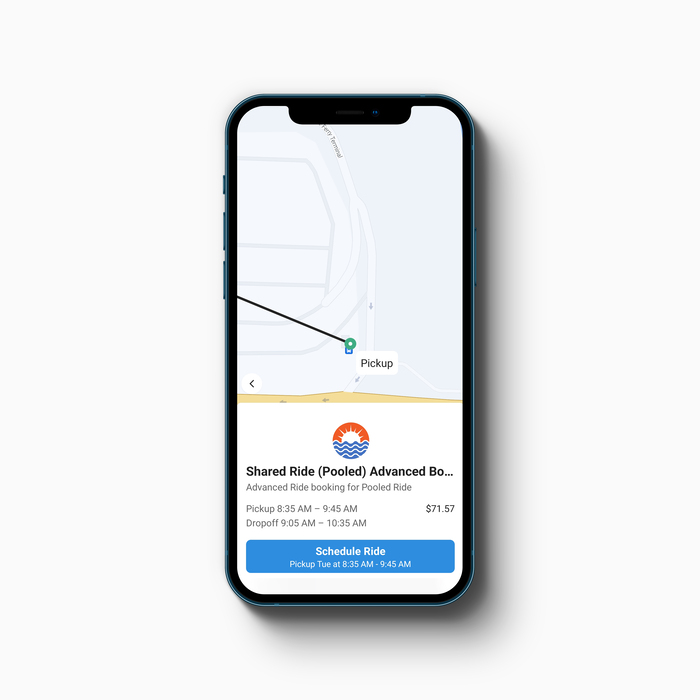
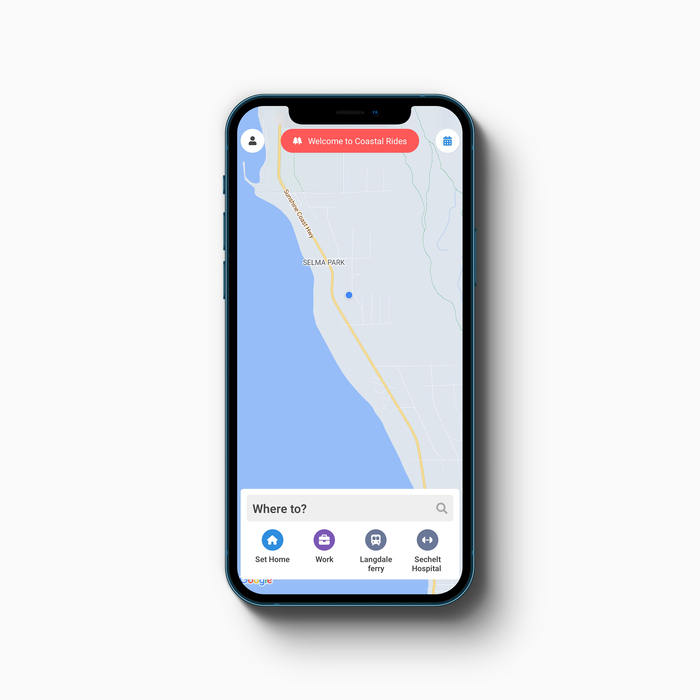
06
View Your Scheduled Rides
When you have a trip scheduled there will be a little calendar icon in the top right corner, click the calendar icon to see your scheduled trips.
07
Enjoy Your Ride!
You should receive the following notifications or text messages:
- A notification to let you know that a driver has been assigned to your trip with an estimated pickup time.
- A reminder of your trip 1 hour before the driver arrives.
- A notification when the driver is arriving at your pickup location which will include information about the driver and a vehicle description.
Make sure to check the app when the driver is arriving for important vehicle identification information. This is important to make sure you are getting into the correct vehicle.